Categories
Adding a new user
This guide provides step-by-step instructions for adding a new user to your company's account.
Procedure
Navigate to the user management section by going to Menu > Company Settings > Users.
Click the
Add Userbutton.Fill in the user details:
WhatsApp Number: The user's primary login credential.
Name: The user's full name.
Email Address: The user's contact email.
Define the user's permissions by selecting their role:
To grant full administrative access, check the
Adminbox.To apply a specific set of permissions, leave the
Adminbox unchecked and select a pre-defined role from theRole Templatedropdown menu.
Once you click Add, the new user will be added to the company and can log into the dashboard using their WhatsApp number.
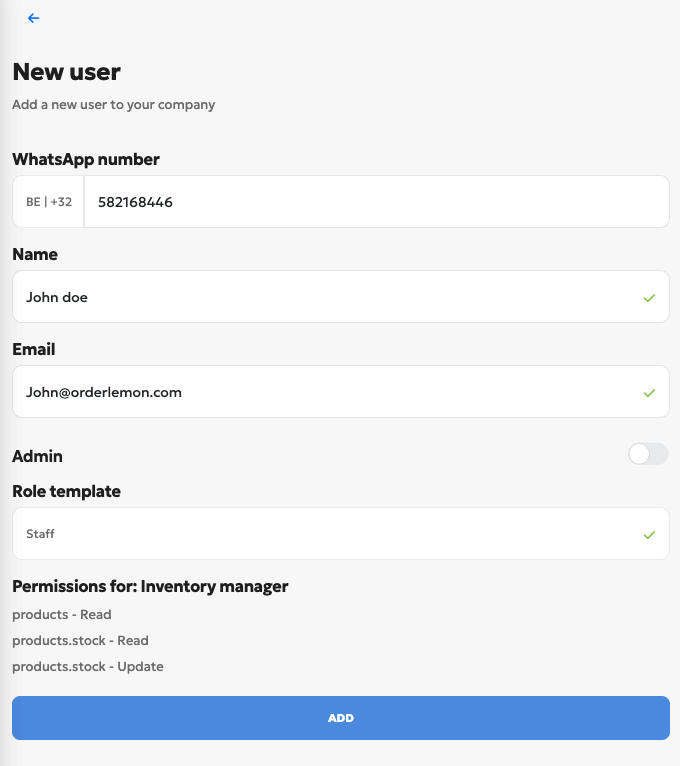
Available Role Templates
Staff: Users with this role can manage products and update stock levels.
Inventory Manager: Users with this role can view products and are only able to update their stock.